Recently I had a problem converting large files of 81.MB into PDFs using photoshop. The problem wasn't with Photoshop...it was with ME. So I am posting this hint for others who may have to convert those larger double page spreads in CMYK into a PDF for a printer...or even into a multi page PDF. This is only for the IMAGE files.
(If you have an image with a separate TEXT layer you need to save the files as PHOTOSHOP PDF in order to keep the layers separated. This makes for a MUCH larger file, but it will be necessary if you are sending text and image as one page in separated layers. If you do not separate the text layer from the image layer and it is printed, the text will print with very jagged edges.)
I asked Photoshop for HELP in creating a multipage PDF from a number of very large images.
The answer was so simple and easy that I don't even trust it now, but it sure did work!
Once I had all my files (HUGE FILES) converted to CMYK , I simply opened the FILE menu in PHOTOSHOP and chose AUTOMATE> PDF Presentation.
Then all I had to do was to browse my computer for the files I needed, insert them into a dialogue box and click on SAVE.
A multipage PDF was created within a reasonable amount of time. I saved the PDF that was created and now have those huge files contained in a manageable PDF that will print the illustration files at full size.
I did send one sample off to the printer in Singapore, just to make sure this conversion is working on their end, but I have to say it was a lot easier to do things this way than the way I had tried before.
The sample below is a 20.5 inch by 8 inch full color CMYK illustration . It is just one of the batch that was easily merged into the multipage PDF. Although you see the text here, it won't be a separate layer in this conversion mode. To send the separate layers you will still need to use the SAVE as PHOTOSHOP PDF and create those huge file sizes.
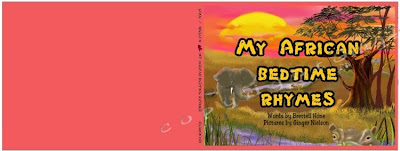
Okay, so if this isn't news to any digital artists out there, I hope it didn't bore you guys, but for me it was the answer to a long search for an answer to my problem. And if it helps someone else along the way, I am glad for that.

5 comments:
Thanks, good tip!
this is a great tip indeed.. i didnt know you can do that! although i may not do this at the moment.. its always to have stock knowledge just in case i would be needing something like this someday..
I am so sure I will be coming back to your blog sometime in the future, rooting around for this very tip that I read about oh so long before. Thanks so much for sharing it!! :)
thanks for sharing
I never knew how to do this! Thanks!
Post a Comment